- Home
- Software Modules
- HR & Payroll Module
- ERP Services
- Customers Support
- New Customer? The Starting Point
- Help – All Modules
- Help – HRMS & Payroll
- Important Information – Help
- Manage Employees – Help
- Leave Calculations – Help
- Absence Calculations – Help
- Loan Process – Help
- Addition \ Deduction – Help
- Air Ticket – Help
- EOS Calculations – Help
- Other Activities in HRMS – Help
- TimeSheet – Help
- Payroll – Help
- Setup – Help
- Post HRMS to Accounting – Help
- Manual of HRMS – Help
- Protect Your Data
- Remote Support
- QuickBooks integration Rules
- Certified Trainer \ Resellers
- Very Important Instructions
- Terms and Conditions
- Hinawi ERP Exams
- Accounting Module Exams
- Fixed Assets Module Exams
- Real Estate Module Exams
- School Module Exams
- Garage Module Exams
- HRMS Exams
- Leave Activity Exam
- Stop Release Activity Exam
- Loan Activity Exam
- Absence Activity Exam
- Absconded Activity Exam
- Addition Deduction Activity
- Air Ticket Activity Exam
- TimeSheet Activity Exam
- End of Service Activity Exam
- Comprehensive HRMS Exam
- Screenshot HRMS Exam
- Leave & Absence Calculation affecting in Payroll
- Leave & Absence Calculation – عربي
- Hinawi ERP Standard Exam
- Universities
- Special Offer
 العربية
العربية
HRMS reports
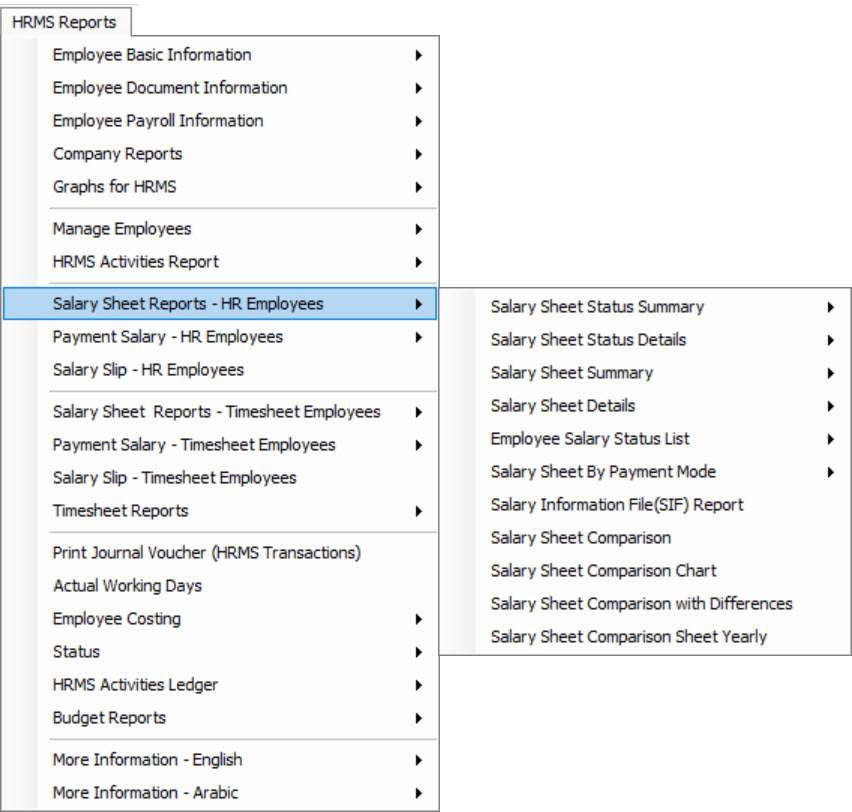
Reports relate to basic employee information, employee status, payroll, documents, benefits, leaves, loans, etc. These reports can be generated based on various filters, such as employee number, age, sex, nationality, and marital status.
Then detailed employee reports, including profile summaries, contact information, and custom field reports. Employee sponsor lists can be filtered by company, sister companies, family, or others. Additionally, we will explore employee-dependant details and various salary generation reports.
Document-related reports include document lists, missing documents, expired documents, and document scan lists. Reports for expired labor contracts, company contracts, national ID cards, passports, residence visas, and other documents.
The payroll section has reports for employee payroll lists, mode of payment lists, pension reports, payroll history, and monthly payroll information. Employee benefits lists, benefits history, and SIF employee information lists.
Company reports include company lists, department lists, position lists, and departmental statistical reports. Additionally, we will cover vacancy lists, salary, and benefit package lists, leave setup lists, and absence setup lists.
Employee management reports include employee expenses, training, evaluations, and history. We will also cover letters and certificates issued, passport reports, transfer reports, family status reports, health test reports, and camp details.
Finally, reports related to leaves, absences, loans, stop salaries, additions and deductions, benefits, end of service, salary sheets, payments, and timesheets. These reports provide comprehensive insights into various aspects of employee management, helping organizations make informed decisions and streamline their HR processes.
The Human Resources module in Hinawi ERP is a platform used as a central control unit in the entire Human Resources Management System.
Users can create reports in different formats. Reports are available for different content.
All reports can be exported to Excel.
Employee Ledger
Employee Training work processes are the same for HR and Timesheet Employees.
Kindly go to HRMS Reports, select a ledger, and then Employee Ledger Report.
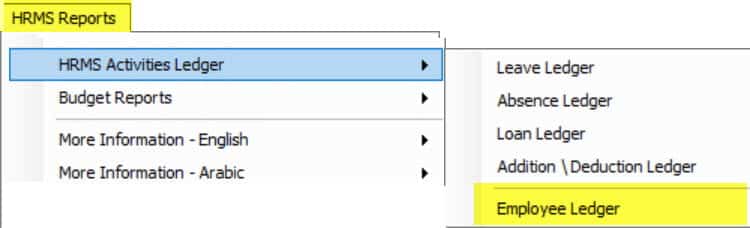
Employee ledger
From this Employee ledger, the User can view the Report of all HRMS Activities created against the Employee, I.e., Leave, Loan, Absence, EOS, etc.
Company:
Users can search the Employees Ledger record for all companies or by each Company.
Date:
Users can search the HRMS activities of the Employees by selecting the customized Date of the Specific Period (From to To) Date or can select All.
Activity:
Users can filter the Report of Employee Activities by each HRMS Activity, I.e. (Leave, Loan, EOS, Addition/deduction, Air ticket, Absence, or can also view by ALL, etc.
Employee Status:
Users can search the Status of all Employees or explore one by one, I.e., Active Employees, Inactive or End of Service, etc.
View:
The User can view any Employee Report using the filter option from this View option.
Search:
Users can search any Employee Ledger Report for ALL Employees or specific Employees.
Explanation of the Employee Ledger Report by each Column:
Column Name | Explanation
|
Company | Name of the Company. |
Employee Number | Employee Identification Number in the Company, I.e., Employee Id or Serial Number. |
Employee Name | Name of the Employee. |
Date | The application Date of the HRMS Activity means on which the User created the HR Activity. |
Activity | Activity name in this Column means the activity is related to Leave, Loan, Salary sheet or Absence, etc. |
Act ivity Item | The activity Item description is shown in this Column I.e. · If the Activity is Leave, which type of Leave (Annual, Sick, Emergency.) · If the Activity is the Salary sheet, which month is the Salary sheet (January, Feb, March, etc.) · If the Activity is Absence, which type of Absence (With Excuse or Without Excuse) · If the Activity is Loan, what is the reason for the Loan (Staff Advances, ID renewal, etc.) · If the Activity is an Addition/ Deduction, what is the reason for the Addition or Deduction (Bonus, Incentive, Penalty, etc.) Like the Other HRMS, Activities |
From | HR Activity starts from which Date, i.e., Leave start Date or Salary sheet start Date, etc. |
To | HR Activity is ending on which Date, i.e., Leave ending Date or Salary sheet ending Date, etc. |
Nos,., | Period for the HRMS activity calculation Days of Employees means the Leave is for how many days or Absence is for how many days. |
Amount | The amount of the HRMS Activity for the Specific month is shown in this Column, i.e., Loan Installment, Leave Salary, Addition/Deduction, etc., |
balanced Sum | The Sum of all HRMS Activities of the Employee is shown in this Column (Leave, Loan, Absence, etc.) |
Activity Status | Users can view the status of all HRMS Activities, i.e., Approved, Not Approved, Paid, etc. |
Payment Status | |
Payment Status | The status of the HRMS Activity Payment is shown in this Column, i.e. (Paid, Not Paid, etc.) |
Paid By | The payment modes are Cash, Cheque, or Bank Transfer. |
Payment Ref. Now This | This Payment Reference Number is reading from the Payment Voucher. |

