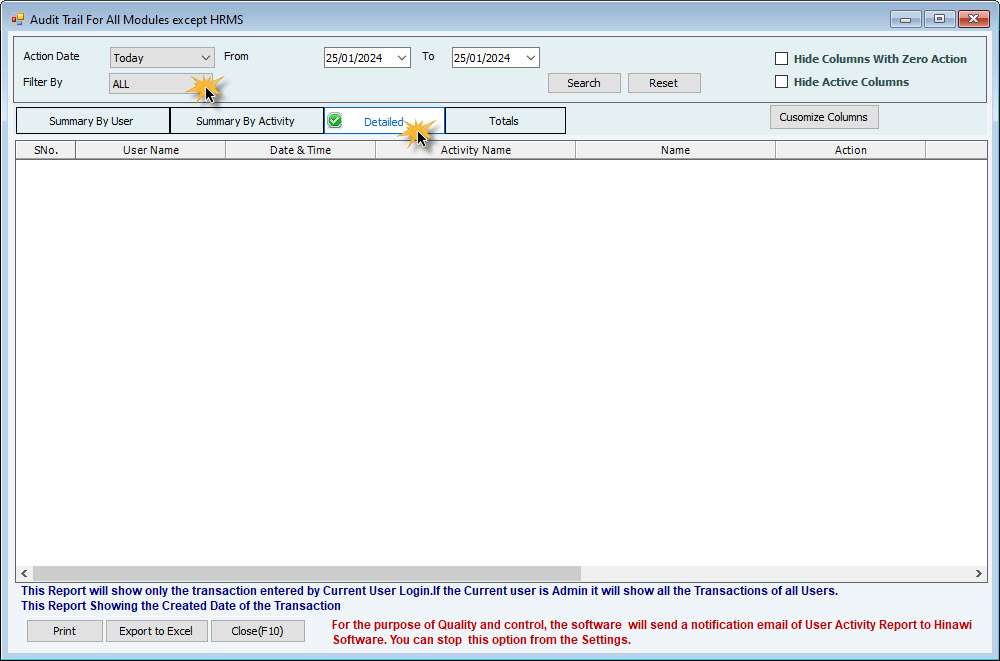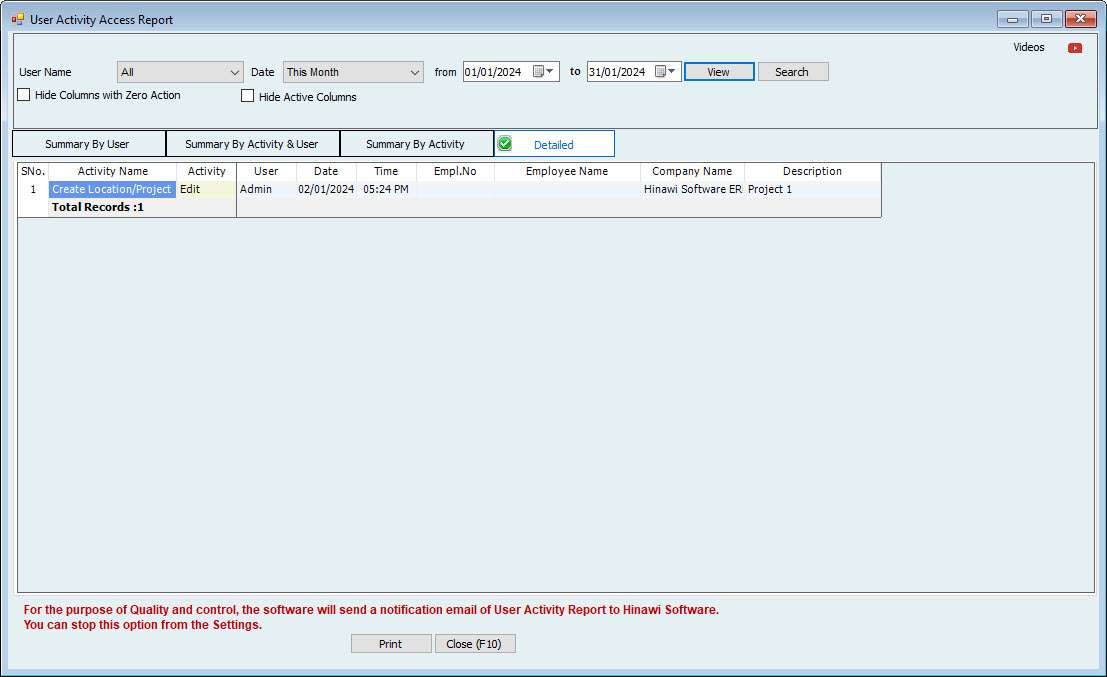Very Important Instructions for Customers
Please be aware that as our customer, it is your responsibility to protect and manage your data. Following the guidelines provided is crucial to maintaining your information’s confidentiality and security. Failure to comply may result in serious consequences for which you will be held responsible. Please take full responsibility for the outcome of your actions.
Set Closing Date
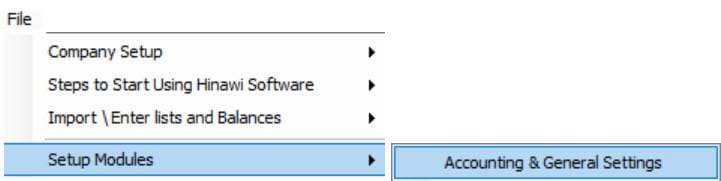

Complete Missing Data

Backup Your Data
Not making additional data backups means not protecting it; you will lose many years of data. And the customer will be fully responsible for the results.

Keep Checking your reports
If the data is not continuously checked, this leads to delays in detecting user mistakes. And the customer will be fully responsible for the results.
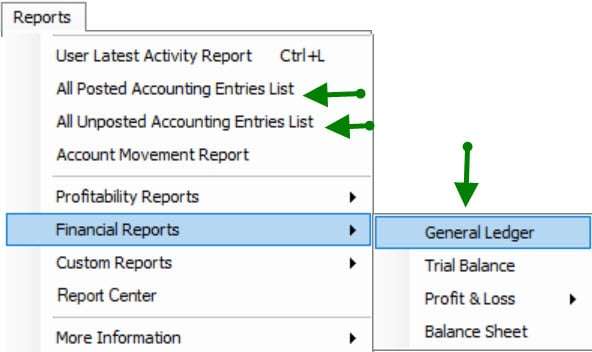
Get the latest version
We appreciate your feedback on our Hinawi Software, which is vital to our commitment to excellence. We take your feedback seriously and address any issues you may have encountered while working to improve the program’s efficiency.
Please keep in touch with us to install the latest version as it will improve your current version. And the customer will be fully responsible for the results if they are not updated.
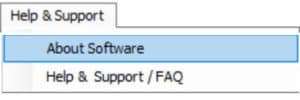
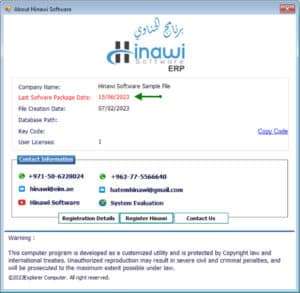
WhatsApp Group
To ensure safety and efficiency, the WhatsApp group supervisor is accountable for conducting regular reviews of all group members. It is their responsibility to confirm that every member is fulfilling their obligations and to remove any unauthorized or inactive members from the group.
QuickBooks license Policy
We want to inform our esteemed clients that QuickBooks’ new policy requires an annual subscription, and the option to purchase a one-time license is no longer available.
The company policy also mandates updating outdated versions, as they pose a significant risk to data security.
Every client must purchase the latest updates, and clients with obsolete versions will not receive support from the software owner.
Additionally, we would like to point out that we are unable to transfer data to a new server if the client has an outdated version of QuickBooks.
User Access Setup and Audit Trail Reports
Only the Admin User can access (User Access Setup and Audit Trail Reports).
Admin User is the default User, which is built into the system. The Admin of the Company can use this User Credential to log in to the Hinawi Software Company File.
How to Set or Change the Admin Password of Hinawi Software?
To Make a New Password and Edit the Existing Password Admin,
Log in to Admin User in the Company File and Go to File Menu – Change Your Password

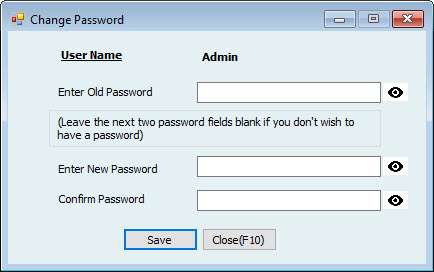
If you forget the Admin Password, Please request Hinawi Software Support by sending an official email; the Support team will access you & Clear the Admin Password from the Company File.
Please find the Contact details on the website.
The Admin User can Create more users according to the number of user Licenses you have Purchased.
To Create or Edit users,
Log in As Admin User, then Go to File Menu – Company Setup – User Access Setup.
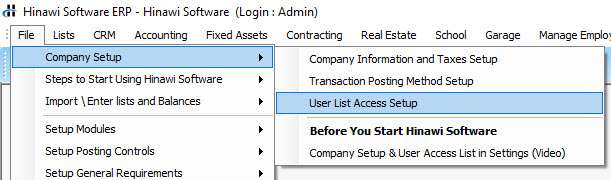
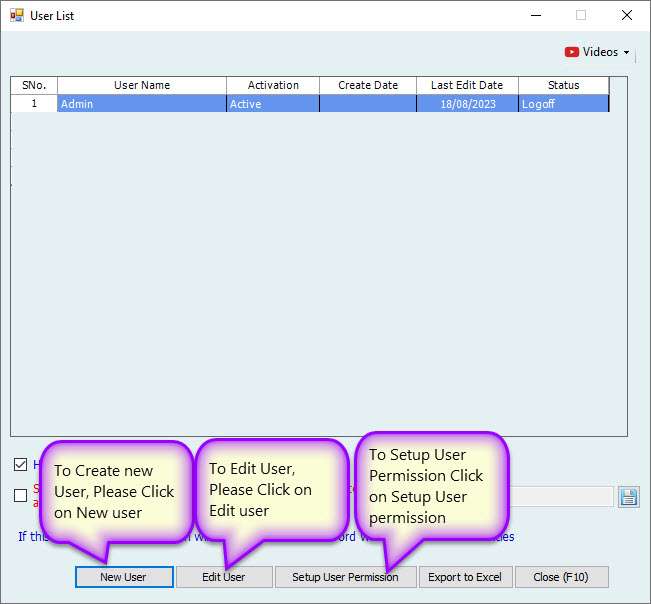
At the time of Creating \ Editing the User, Make sure to Select the Companies listed, and the activation must be Active.
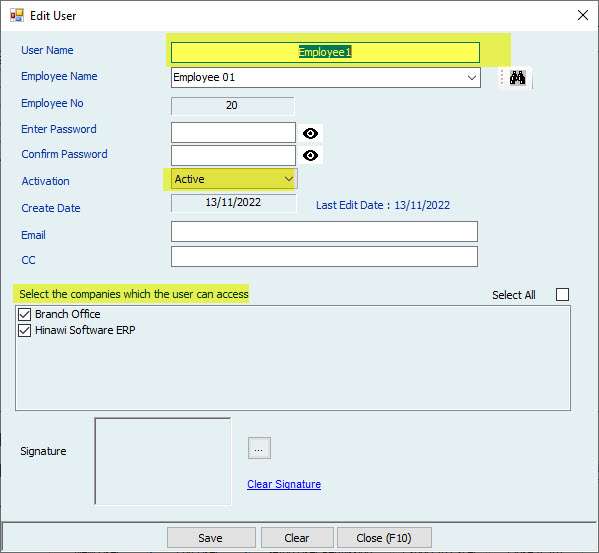
To Setup User Privileges on the Company File, Click on the Setup User Permission from the User List as shown before.

The entire form will be displayed in the User Menu Access List, To Allow or Not Allow, by Selecting or deselecting Allow Check Boxes.
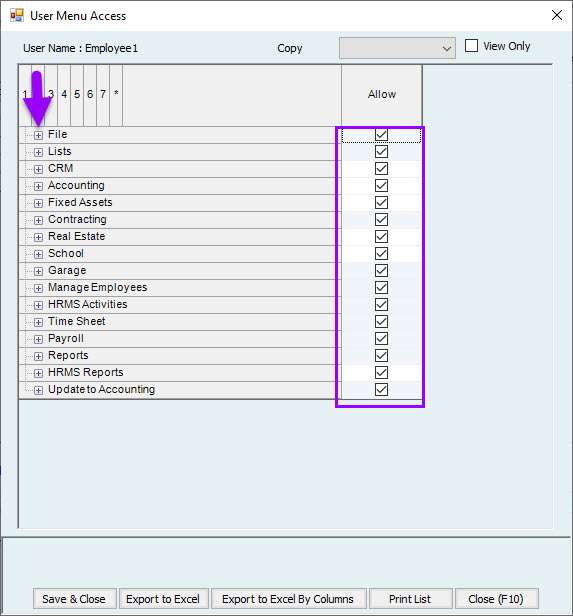
If you tick the allow box, the User will have access to that form and vice versa.
To get the report on user privileges, go to Report Menu – CRM Reports – User Privilege List.
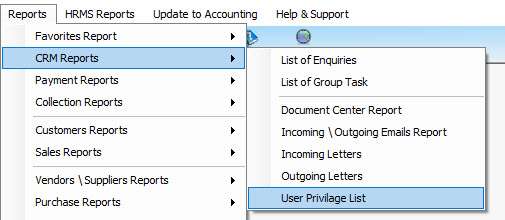

In this report, You can filter the Users and see the Privileges assigned to the selected User. You can Export the List To Excel and Print it.
To See the Audit trail of the File by each User in Hinawi Software,
Go to File Menu – Audit trail of all modules Except HRMS and Audit Trail for HRMS Module (If HRMS registered)

In this report, the User can see the transactions created\ modified \ and deleted in Hinawi Software by User Name.
Multiple tabs to display the report.
Summary By User
Summary By Activity
Detailed