Remote Support \ Demo
We use “TeamViewer” exclusively for remote support with clients.
TeamViewer is a premier global technology company offering a connectivity platform to remotely access, control, manage, monitor, and repair devices, from laptops and mobile phones to industrial machines and robots.
Follow these instructions to download and use TeamViewer:
Download TeamViewer from the official website.
Run the setup file you downloaded.
Select “Default Installation” under “How do you want to proceed?” and click “Accept – next”.
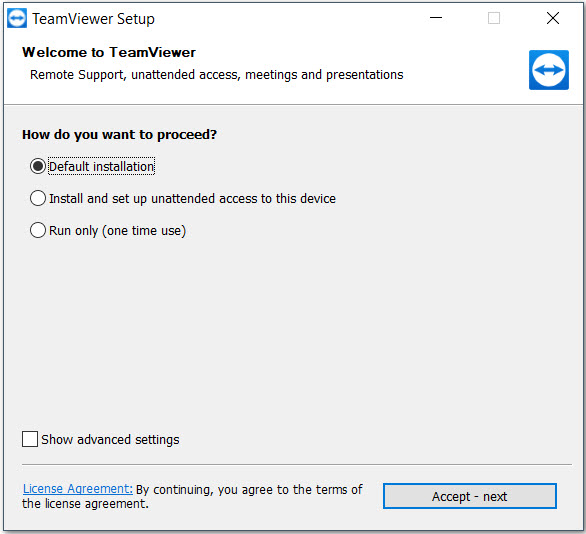
3) Click the checkbox to accept the TeamViewer EULA and DPA
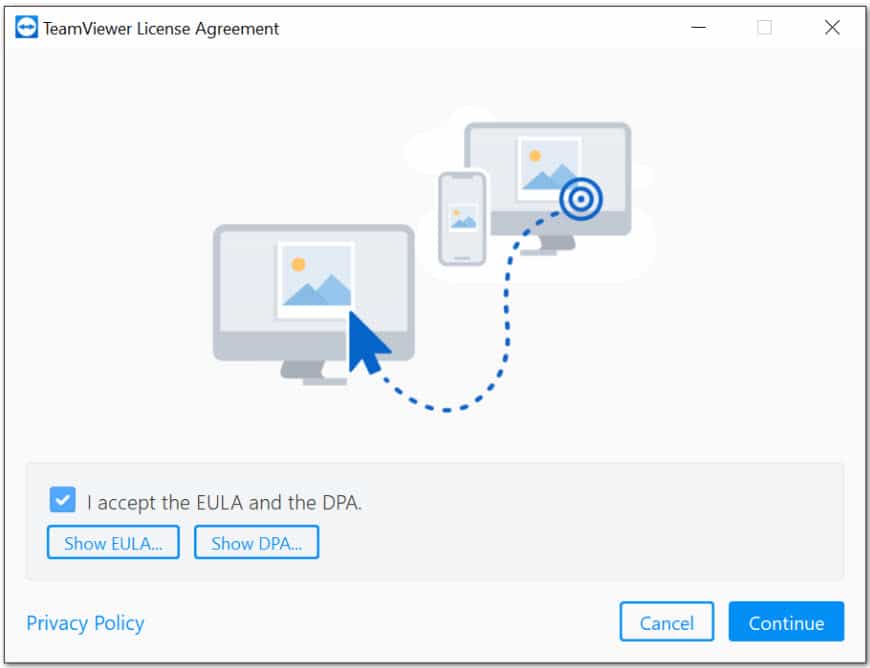
4) Click Continue to finish the installation and begin using TeamViewer
Once the installation finishes, Go to the Computer desktop or Start button and click on the team viewer icon.
It will open the team viewer dialogue box.

You can give “Your ID” and “Password” to the one whom you want to connect to your computer.
In case you want to connect to someone else computer, take their Teamviewer Your ID, Put it in the Remote Control Field and click on Connect, then fill in the password they gave.
