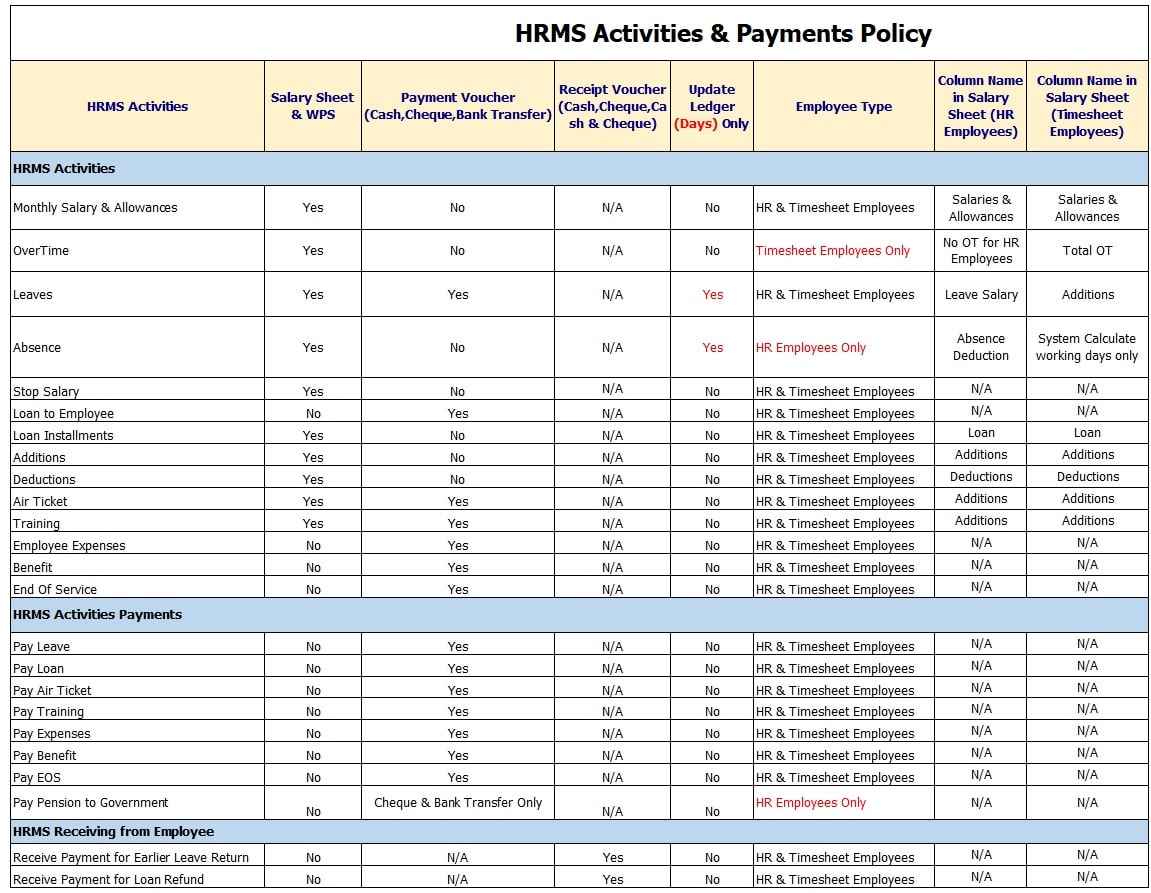Post HRMS to Accounting - Help
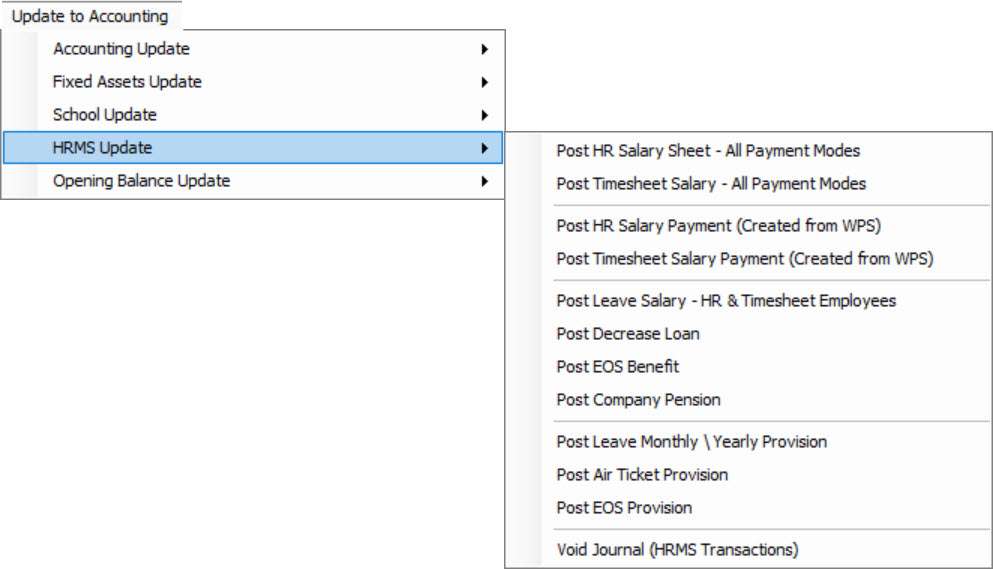
| Salary Sheet Work Flow and Accounting Entries | Salary Sheet Workflow Summary | ||||
| A. Create Form | B. Approvals | C. Post to accounting em employees | D. Payments by Payment Voucher | Memo | |
For HR Employees, The Employee gets his Salary without filling out Timesheet. | 1. Draft Salary Sheet | Approval is not required. The system will read both approved and NOT approved activities created from HRMS Menu. | NO | NO | Draft Salary Sheet does not affect counting or Payments. Important Note: User can't create Salary Sheet for any month unless previous months are completed. However, approval of the Salary Sheet must be followed in order month by month. |
| 2. Create Salary Sheet | Approval is required for Salary Sheet. The system will read the approved activities that are created from HRMS Menu. The system is not allowed to recreate the Sheet until ALL HRMS Activities are supported sup and ported. It's not required to approve any HRMS Activities not related to the current month of Salary; approval can be done later. | NO | NO User can't pay Salary at this stage | Once; Salary Sheet is Created. Still Users that, ere is a chance to edit it. Use creates any activities after creating a Salary EXCEPT leave activities are not allowed. If new activities are created after Salary Sheet, the user must re-create the Salary to refresh the first one. If the user missed entering the lealefttivity and Salary created, then the user MUST delete the created one. | |
| 3. Apply Taxes | No | Together when posting Salary Sheet | NO | There is an option in Company to stop Taxes. | |
| 4. Approve Salary Sheet | To approve the Salary Sheet, the user must approve ALL created activities for this month. | YES | NO | Once Salary Sheet is approved, there is NO chance to edit or t delete. After approval, use the r can pay salaries to employees at this stage. | |
| 5. Pay Salary Sheet | Based on Setup integration with Accounting. Posting to Accounting has 2 options: Batches and Real-Time. | YES | YES, | Payment of Salary sheet can be only after approving the Salary Sheet and MUST BE Posted to Accounting. | |
| A. Create Form | B. approval | C. Post to Accounting | D. Payments by Payment Voucher | Memo | |
For Timesheet Employees, Timesheet must fill to get the Salary. | 1. Create Timesheet | Approval is not available. | NO | NO | Daily Timesheet is recommended to use. |
| 2. Create Salary Sheet | Will read From Timesheet + read the approved activities thaated from HRMS Menu. | NO | NO | Once Salary Sheet is Created, slithery is stilluserschance to edit it by using Create once again. Alsouserser can edit in Timesheet even Salary Salary is created. Use the user's pay salt heir ary at this stage. More information in lines and 9G above. | |
| 3.Apply Taxes | No | Together when posting Salary Sheet | NO | There is option ion in settings to stop Taxes. | |
| 4. Approve Salary Sheet | To approve the Salary Sheet, use the r must approve ALL created activities be belonging this month. | YES | NO | Once, the Salary Sheet app is roved; there is NO chance to edit or delete it and NO chance to edit Timesheet. After approval, use the r can pay the Salary to employees at this stage. | |
| 5.Pay Salary Sheet | Payment can be Cash, Cheque, or Bank Transfer by WPS. It's on Setup. | YES | Yes Payment is after Approve the Salary Sheet only. Payment Module: Cash, Cheque, Bank Transfer, or WPS. | Payment of Salary sheet can be only after approval. | |
| Sal ary Sheet Accounting Details | |||||
| A. Create Form | B & C: Accounting Entries on Approvals | Menu Location | D. Payment | Menu Location | Memo |
| Approved Salary Sheet (for HR and Timesheet Employees) | Dr. Salaries & Allowances Dr. Loan (Installments) Posting Salary Sheet to Accounting is by JV. Posting can be by:- | Go to: Update to Accounting >>>> HRMS Update >>>> Post Salary Sheet | A. If Payment by WPS: Cr. Bank | All Salary Items and Allowances can be a predefined link with the Chart of Accounts. These Accounts will be auto-filled at the time of posting. Go to: Payroll Menu >>>> Payment | |
B. If Payment by Payment Voucher: Cr. Cash \ Bank Amount \ Bank Transfer. Payment is by Each Employee. There is No Payment for groa up of Employees. | |||||
| Pay and Receive. Required | Activity | Go to: HRMS Activities Menu | Accounting Module Effect |
| Payment Of Activities | * Pay Leave - HR Employees * Pay Leave - Timesheet Employees * Pay Encash Leave - Timesheet Employees * Pay Loan * Pay Increased Paid Loan * Pay Air Ticket * Pay Training * Pay Expenses * Pay Benefit * Pay End Of Service * Pay Pension to Government | Go to HRMS Activities -> Payment of Activities The User Can't pay t an Employee from the Accounting Menu. | At the time of Posting |
| Receiving From Employees | * Receive Amount for Earlier Leave. Return. * Create Receipt Voucher for a Refund Loan. * Receive Payment for EOS Final Settlement. | Go to: HRMS Activities->Receiving From Employees The user can't receive money from the Employee using the Accounting Menu. The user MUST go to the HRMS Activities Menu. The status of activities will change after this activity. | At the time of Posting |
| Monthly Posting Entries | Go to: Update to Accounting Menu --> HRMS Update | Accounting Module Effect | |
| * Post HR Salary Sheet -All Payment Modes * Post Timesheet Salary - All Payment Modes * Post HR Salary Payment ( Created From WPS ) * Post Timesheet Salary Payment ( Created From WPS ) * Post Leave Salary - HR & Timesheet Employees * Post Decrease Loan * Post EOS Benefit * Post Company Pension * Post Leave Monthly \ Yearly Provision * Post Air Ticket Provision * Post EOS Provision | Posted by Journal Entry to Accounting | Go to -> Update to Accounting Menu | |
| 1 | 2 | 3 | 4 | 5 | 6 | 7 | 8 | 9 | 10 | 11 | 12 | 13 | 14 | 15 | 16 | 17 | 18 | 19 | 20 | 21 | 22 | 23 | |
| Sr. | HRMS Activities | Action | Employee Status | Can Create Leaves? | Can Create Absence? | Can Create Stop / Release Salary? | Can Create Absconded Workers? | Can you Create a Loan? | Can you Create Additions / Deductions? | Can you Create Air Ticket? | Can Create Employee Training? | Can Create Employee Expenses? | Can Create Benefits? | Can Create End of Service? | Cash Payment | Cheque Payment | Bank Transfer | Salary Sheet | Update days only on Ledger | Can process the Payment Voucher located under HRMS Activities Menu? | Can Inactive Employee be seen in Manage Employees Menu? | Can you use the Employee name in other modules? | Can you find Employee in HRMS Reports and Other Modules Report? |
| 1 | Annual Leaves Note for Extend leave: Extend leave will be the same action as Create NEW Leave, and it's automatically considered APPROVED. | Create | Active | Yes Users can create multiple leaves based on Setup, if allowed or not. | Yes (But possible for different dates for the same Employee) | Yes | Yes | Yes (But pay loan has conditions) | No The status of Employee in the Salary Sheet will be: ON LEAVE. But the User can create Additions/deductions if the Mode of Payment of leave is "UPDATE LEDGER. " | Yes, | Yes | Yes | Yes | No. (Employee must Return or delete the leave. | Yes (If the payment mode is Pay Now) | Yes (If payment mode is Pay Now) | Yes (If payment mode is Pay Now) | Yes | Yes | No (Can't to pay to leave at the time of creating) | Yes | Yes | Yes |
| Approve | Active | Yes Users can create multiple leaves based on the Setup Users, if allowed or not. | Yes (But possible for different date regarding the same Employee) | Yes | Yes | Yes (But pay loan has conditions) | Yes | Yes | Yes | Yes | No (Employee must Return from his /their.. | Already defined at the time of creation. | Yes (After approval and after posting to accounting). | Yes | Yes | Yes | |||||||
| Extend Leave | Active | Yes Users can create multiple leaves based on the Setup, if allowed or not. | Yes (But possible for different date regarding the same Employee) | Yes | Yes | Yes (But pay loan has conditions) | Yes | Yes | Yes | Yes | No (Employee must Return back fromtheirr their leave.. | Yes (If the payment mode is Pay Now) | Yes (If the payment mode is Pay Now) | Yes (If payment mode is Pay Now) | Yes | Yes | Yes (After posting to accounting). | Yes | Yes | Yes | |||
| 2 | Absence Use this activity when Employee has returned from leave. Timesheet to fill absence for Time Sheet Employees | Create | Active | Yes (But for different) | Yes (But possible for da different for the same Employee) | Yes | Yes | Yes | Yes | Yes | Yes | Yes | Yes | Yes | X | X | X | Yes (Deduct directly from Salary amount) | Yes Update absence ledger and option to deduct from annual leave days | There's no payment for absence. Note: For HR Employees, the system has a column for absence days, hours, and amount. For Time Sheet employees, the system will show net days and amount t to be paid. | Yes | Yes | Yes |
| Approve | Active (Employee on work now) | Yes (But for different) | Yes (But possible for a different Employee or different date for the same Employee) | Yes | Yes | Yes | Yes | Yes | Yes | Yes | Yes | Yes | x | Yes | Yes | Yes | |||||||
| 3 | Stop / Release Salary | Create Stop Salary | Inactive | No | No | No | No | No | No | No | No | No | No | No | X | X | X | Yes | X | If stop Salary is on 01.05 and release on 03.05, then the system will calculate the 2 days with 2 options: as Leave or as Absence. The calculation is explained above. | No | No | Yes |
| Release Salary (Employee is back to work now) | Active | Yes | Yes | X | Yes | Yes | Yes | Yes | Yes | Yes | Yes | Yes | X | X | X | Yes | X | Yes | Yes | Yes | |||
| 4 | Absconded Workers | Create Absconded Workers | Inactive | No | No | No | No | No | No | No | No | No | No | No | X | X | X | Yes | X | If Absconded is on 01.05 and release on 03.05, then the system will calculate the 2 days with 2 options: as Leave or as Absence. The calculation is explained above. | No | No | Yes |
| Release Absconded (Employee is back to work now) | Active | Yes | Yes | Yes | X | Yes | Yes | Yes | Yes | Yes | Yes | Yes | X | X | X | Yes | X | Yes | Yes | Yes | |||
| 5 | Loan | Create | Active | Yes | Yes | Yes | Yes | Yes | Yes | Yes | Yes | Yes | Yes | Yes | Yes | Yes | Yes | X | X | No (It doesn't appear at the time of creating) | Yes | Yes | Yes |
| Approve | Active | Yes | Yes | Yes | Yes | Yes | Yes | Yes | Yes | Yes | Yes | Yes | Already defined at the time of the creation | Already defined at the time of the creation | Already defined at the time of the creation | Already the defined at the time of the creation | Already defined at the time of the creation | Yes (Remember there is a Setup for payment) | Yes | Yes | Yes | ||
| 6 | Additions / Deductions | Create | Active | Yes | Yes | Yes | Yes | Yes | Yes | Yes | Yes | Yes | Yes | Yes | X | X | X | Yes | X | No (Additions / Deductions appear in the Salary sheet, not in payment of activities) | Yes | Yes | Yes |
| Approve | Active | Yes | Yes | Yes | Yes | Yes | Yes | Yes | Yes | Yes | Yes | Yes | X | Yes | Yes | Yes | |||||||
| 1 | 2 | 3 | 4 | 5 | 6 | 7 | 8 | 9 | 10 | 11 | 12 | 13 | 14 | 15 | 16 | 17 | 18 | 19 | 20 | 21 | 22 | 23 | |
| Sr. | HRMS Activities | Action | Employee Status | Can Create Leaves? | Can Create Absence? | Can Create Stop / Release Salary? | Can Create Absconded Workers? | Can you Create a Loan? | Can you Create Additions / Deductions? | Can you Create Air Ticket? | Can Create Employee Training? | Can Create Employee Expenses? | Can Create Benefits? | Can Create End of Service? | Cash Payment | Cheque Payment | Bank Transfer | Salary Sheet | Update days only on Ledger | Can process the Payment Voucher located under HRMS Activities Menu? | Manage Employees Menu. Can InActive Employee be seen in this Menu? | Can I use Employee name in other modules? | Can you find Employee in HRMS Reports and Other Modules Report? |
| 7 | Air Ticket | Create Air Ticket Setup | Active | Yes | Yes | Yes | Yes | Yes | Yes | Yes | Yes | Yes | Yes | Yes | X | No | Yes | Yes | Yes | ||||
| Prepare Payment for Use Air Ticket | Active | Yes | Yes | Yes | Yes | Yes | Yes | Yes | Yes | Yes | Yes | Yes | Yes | Yes | Yes | Yes | X | Yes (Depending on whether it's through Salary sheet or payment voucher) | Yes | Yes | Yes | ||
| 8 | Employee Training | Create | Active | Yes | Yes | Yes | Yes | Yes | Yes | Yes | Yes | Yes | Yes | Yes | Yes | Yes | Yes | Yes | X | No (Can't pay for training at the time of creating) | Yes | Yes | Yes |
| Approve | Active | Yes | Yes | Yes | Yes | Yes | Yes | Yes | Yes | Yes | Yes | Yes | Already defined at the time of the creation | Already defined at the time of the creation | Already defined at the time of the creation | Already the defined at the time of the creation | Already defined at the time of the creation | Yes If Payment after approval and before returning (Remember there is a setup for payment) | Yes | Yes | Yes | ||
| Return from Training | Active | Yes | Yes | Yes | Yes | Yes | Yes | Yes | Yes | Yes | Yes | Yes | Yes If Payment after returning (Remember there is a setup for payment) | Yes | Yes | Yes | |||||||
| 9 | Employee Expenses | Create | Active | Yes | Yes | Yes | Yes | Yes | Yes | Yes | Yes | Yes | Yes | Yes | Yes | Yes | Yes | X | X | No (Can't pay expenses at the time of creating) | Yes | Yes | Yes |
| Approve | Active | Yes | Yes | Yes | Yes | Yes | Yes | Yes | Yes | Yes | Yes | Yes | Already defined at the time of the creation | Already defined at the time of the creation | Already defined at the time of the creation | Already the defined at the time of the creation | Already defined at the time of the creation | Yes (Remember there is a set upup for payment) | Yes | Yes | Yes | ||
| 10 | Benefits | Create | Active | Yes | Yes | Yes | Yes | Yes | Yes | Yes | Yes | Yes | Yes | Yes | Yes | Yes | Yes | X | X | No (Can't pay Benefits at the time of creating) | Yes | Yes | Yes |
| Approve | Active | Yes | Yes | Yes | Yes | Yes | Yes | Yes | Yes | Yes | Yes | Yes | Already defined at the time of the creation | Already defined at the time of the creation | Already defined at the time of the creation | Already defined at the time of the creation | Already defined at the time of the creation | Yes (Remember there is a setup for payment) | Yes | Yes | Yes | ||
| 11 | End of Service | Create Has 2 Options and the user will decide at the time of creation. | Active | No | No | No | No | No | No | No | No | No | No | No | Yes | Yes | Yes | X | X | No (It doesn't appear at the time of creating) (Settlement sheet is available) | Yes | Yes | Yes |
| Inactive | No | No | No | No | No | No | No | No | No | No | No | Already defined at the time of the creation | Already defined at the time of the creation | Already defined at the time of the creation | Already defined at the time of the creation | Already defined at the time of the crea.tion | No | Yes (But after Payment of EOS it will not be seen at all) | Yes | ||||
| Approve | Inactive | No | No | No | No | No | No | No | No | No | No | No | Already defined at the time of the creation | Already defined at the time of the creation | Already defined at the time of the creation | Already defined at the time of the creation | Already defined at the time of the creation | Yes | No | Yes (But after Payment of EOS it will not ne seen at all) | Yes | ||
| 12 | Employee List | When changing the Employee status to Inactive, the result will be the same as Stop Salary and Absconded | Inactive | No | No | No | No | No | No | No | No | No | No | No | X | X | X | X | X | X | No | No | Yes |
Setup:
Admin users can create or edit the Setup at any time regardless of the Employee's status and the system will save this new Setup. However, this setup will affect the Employee based on the effective date and the Employee's position.
In-Active Means:
Can't create any Activities . The Employee is blocked in the Salary Sheet. Can't set heir/ her name. The Employee list is Inactive.
Active Means:
Can Create Activities based Setup.
Notes:
Please keep watching the videos and subscribe to our YouTube channel at Hinawi Software.