The Manage Employees Help Page
Setup
Feature setup is essential for setting the company’s regulations, arrangements, and control policy.
Before recording any operations, the user must set up the company file.
If these settings are not made, the customer may find that the results do not comply with its policies and need to re-enter its operations.
Therefore, settings are vital when using the software. It’s very important to understand this. The setup unit is the most important step and must be done before using the software.
Manage employees menu
Introduction
Managing Employees in Hinawi ERP includes several tasks and functions designed to help HR professionals and business owners effectively manage their workforce. These tasks and functions include:
Create and Edit Individual Employees: This function allows you to create a new employee record. You can enter relevant information about the employee, such as their name, contact information, and employment status.
Create and Edit a Group of Employees: This feature allows you to create multiple employee records simultaneously, which can be useful when onboarding a large group of new employees.
Employee Name List: This feature displays a list of all employees in the system, which can be useful for quickly accessing and viewing employee records.
Active / Inactive Employees: This feature allows you to mark employees as active or inactive, depending on their employment status. This can be useful for tracking which employees are currently working for your company.
Delete Employees: This feature lets you remove employee records from the system. This can be useful for deleting outdated or incorrect employee information. The user can delete employees. It already has data information.
Employee List: This feature allows you to view a list of all employee records in the system to access and view employee information quickly.
Search Employees: This feature allows you to search for a specific employee record based on various criteria, such as name, job title, or department.
View/Print Employee Profile: This function allows you to view or print an employee’s profile, which contains detailed information about their personal, professional, and employment data.
Employee Center: This feature provides a centralized location for managing employee records and tasks, such as creating new employee records, updating employee information, and managing employee documents.
Employee Statistics Chart: This feature displays a graphical representation of employee data, such as the number of employees in different departments or locations.
Rehire Employees: This feature allows you to rehire former employees who have left your company.
Hire Documents: Use this feature to upload and manage employee-related documents, such as contracts, performance reviews, and training certificates.
Create a Single Document: Use this feature to create a new document for a single employee.
Create a group of documents: This feature allows you to create multiple documents simultaneously, which can be useful when onboarding a large group of new employees.
Renew a group of documents: This function allows you to renew multiple documents simultaneously, which can be useful for keeping employees’ documents up to date.
List of employee documents: This feature displays a list of all employee documents in the system, which can be useful for quickly accessing and viewing employee documents.
Set Salary & Benefits: This function allows you to set employee salaries and benefits, such as health insurance and retirement plans.
Create/Customize Individual Salaries: This function allows you to create or adjust the salary for an individual employee.
Create a group of salaries for new employees: This feature allows you to create multiple employee salaries simultaneously, which can be useful when onboarding a large group of new employees.
Customize group of salaries: This feature allows you to adjust salaries for multiple employees at once, which can be useful when making salary changes in bulk.
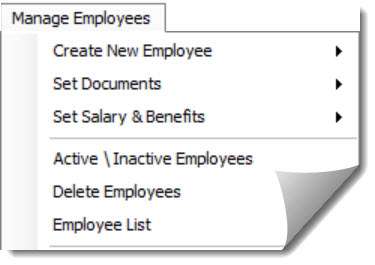
Allows its users to record all the relevant Information about the employees. Users can utilize all the essential attributes that Employee Management provides as followings:
Recording of Employee Information:
This feature allows the recording of Personal Information with photos. It provides all the other Information associated with those employees, for example, Set Salary and allowances and essential documents needed for that Employee.
An Employee File typically contains a variety of Information about an Employee, including but not limited to the following:
An employee database should record and track a variety of employee information, including:
Name, date of birth, address, and contact information
Job position, date of hire, and employment contract
Salary, bonuses, annual salary reviews, and bank account information
Standard working hours, start and end of work, and time recording
Performance reviews and appraisals
Training, certifications, licenses, and permits
Personal Information, such as hobbies and interests
and more
Employee Center:
It is a centralized hub where all the Employee information can be fetched and viewed as needed. It allows the users to access all the Information related to their employees immediately.
Rehire Employee:
This will allow the rehiring of the Employee who had End Of Service.
Recruitments:
Allows the users to manage Recruitment for their Company. Users can utilize all the essential attributes that Recruitment provides. The users can record Information about candidates interested in acquiring a position in the Company.

Users can create reports in various formats. Reports for different content are available.
HRMS Reports include more than 40 reports:
- Timesheet by Employee Report.
- Projects Report.
- Leave, loan, absence, end of service …etc.
- Salary Sheet Detailed report.
- Time Sheet Detailed Reports Salary slip.
- Ledgers for employees leave loans, and more.
- Payments for all types.
- WPS.
- Recruitment report.
- Provisions for leave and end of service.
- Reminders for all documents.
- Printings and exporting to excel.
- And many more.
Note:
All reports can be exported to excel.
| Instructions on how to use HRMS Module in Hinawi Software |
| Effective Date: The User MUST make sure about this Date before saving. This Date is linked with many activities in the System and will affect the Amount in the Salary Sheet. |
| Please read ALL messages carefully before saving. |
| ALWAYS check the Employee's status and Salary Sheet Status if the System doesn't allow you to continue saving or if the Employee is not showing on the Salary sheet. |
| Following up on System rules and steps is very important. It is the Customer's responsibility if the rules are broken. |
| If an Employee has several leaves, the User must create a "return leave" for each one. There is no Template or form to return for all leaves. |
| Users Can Create multiple loans simultaneously, but approval is necessary to continue the Payment and other processes. |
| If the Customer uses a predefined Template to create Additions / Deductions and Posting to the Salary sheet is automatic, approval is NOT required in this career. |
| Calculation of annual Leaves balance: The System will read the entire due days from the joining Date until the start Date of the leave minus the total number of days already taken and used before until the due date of this leave, and the difference between them is considered as the annual leave balance ready to be used. |
| In the case of using the opening balance and knowing the leave balance, the System will not take the joining Date; It will instead take the next day of the leave's opening balance. Therefore, the joining Date is ignored. |
| Most Activities need approval before creating a Salary Sheet; this approval is mandatory, and tomato affects the Salary Sheet. However, any Activities started in the present time and having effects in the future don't require immediate approval since they will not affect the current month's Salary sheet. Example: Annual Leave is created and selected after six months. |
| Users can't make a Salary Sheet for any month unless previous months are already created. Therefore, Salary Sheets are created in order and can't be skipped. However, approval of the Salary Sheet must be followed in order month by month. Example: Approval of March must be done after February's approval and all other months before that. |
| The System can approve a partial Salary Sheet by selecting the Employee name, position chosen, or Department. |
| Once the Payroll Start Date is, set and the Salary sheet is created, the System will not allow changing to any previous Date. Example: If the Setup of the Payroll start Date is January 2020, users can't change back to a later sit; hence Salary Sheet of January 2020 is created. |
| Remember to post the approved activities to accounting before approval. The System will allow Payment after posting to Accounting first. |
| Payment of Employee activities must be from HRMS Men, NOT from Accounting Menu. |
| In the case of Salary Payments to Employees, there's no possible way to pay salaries in stages; Payment is made at once for the entire Salary. The Payment can't be split in the Salary Sheet for the same Employee, Meaning that only one type of Payment must be selected. |
| Regarding Stop / Release Salary: Kindly use the Stop / Release Salary Activity for employees who suddenly got absent for some time without any previous note, For example, 1,2, or 3 days, rather than providing a previous notice. However, if an Employee did inform the person in charge about his absence for several days, weeks, or months, in that case, "Leave without Pay" should be used instead of "Stop / Release Salary" since that's what's recommended. |
| Absconded Workers Activity is used when there are official Databa that they have left the job or the country; In this case, this Employee is selected as Run Away. In other words, Absconded Workers are similar to those who Stop Salary. Still, the difference is that Stop Salary is when it's inevitable that the Employee is in the country, has a personal reason, or has been contacted by the HR User by phone. Still, Absconded Workers are when it's not 100% certain where their current location is. |
In Addition / Deduction, predefine Template (Not the form):- However, in the "the Additions / Deductions" FORM, future transactions will be considered and calculated automatically when creating the "End Of Service" activity. |
