The Contracting Module Help Page
Setup
Feature setup is essential for setting the company’s regulations, arrangements, and control policy.
Before recording any operations, the user must set up the company file.
If these settings are not made, the customer may find that the results do not comply with its policies and need to re-enter its operations.
Therefore, settings are vital when using the software. It’s very important to understand this. The setup unit is the most important step and must be done before using the software.
contracting module
Introduction:
The bill of quantities is an important document in the construction industry that lists all the materials, labor, and equipment needed for a project. The BOQ activities list includes tasks associated with managing and executing a construction project, including preparing and editing BOQ estimates, approving estimates, preparing material requisitions, printing BOQ documents, and finalizing BOQ estimates.
The BOQ task list includes specific tasks for managing materials, labor, and equipment for a construction project. This may include preparing a cost estimate that accurately measures and calculates the materials and labor needed for a project. The Estimate can then be edited to reflect the project requirements accurately. Once the Estimate is completed and reviewed, it must be approved before it can be used to control the project.
The BOQ item list is a detailed listing of all materials, labor, and equipment required for a project and the associated costs. This list is used to create a cost estimate and can also be used to create a material requisition, a document that lists the materials needed for a project. The Estimate can also be printed to provide an overview of the materials, labor, and equipment needed for the project. Once the project is complete, the Estimate can be closed to record the final quantities of materials and labor used.
In addition to BOQ tasks and items, the construction process may also include the preparation of a bid proposal. This document outlines the terms and conditions for a construction project. The bid proposal can be edited and reviewed before it is approved and printed for use on the project. Overall, the BOQ Activity List, BOQ Task List, and BOQ Item List are essential components of the construction process that help ensure projects are completed correctly and efficiently.
Features:
- Bill of Quantity List
- Estimate form
- The engineering department can use it
- The link between Estimate and actual
- Contents of Estimate is reading from other modules.
- The accounts department can control the engineering department
- Tender proposal
- Design templates forms and Printing
- Level of access
- Arabic and English
- Integrated with Other modules in Hinawi Software
- Ledgers Reports
- Comprehensive reports, Reminders, Design templates forms, and Printing
- Advanced Settings Integrated with Other modules in Hinawi Software
- Integrated with Hinawi Web and Mobile application
- Integrated with QuickBooks Accounting.
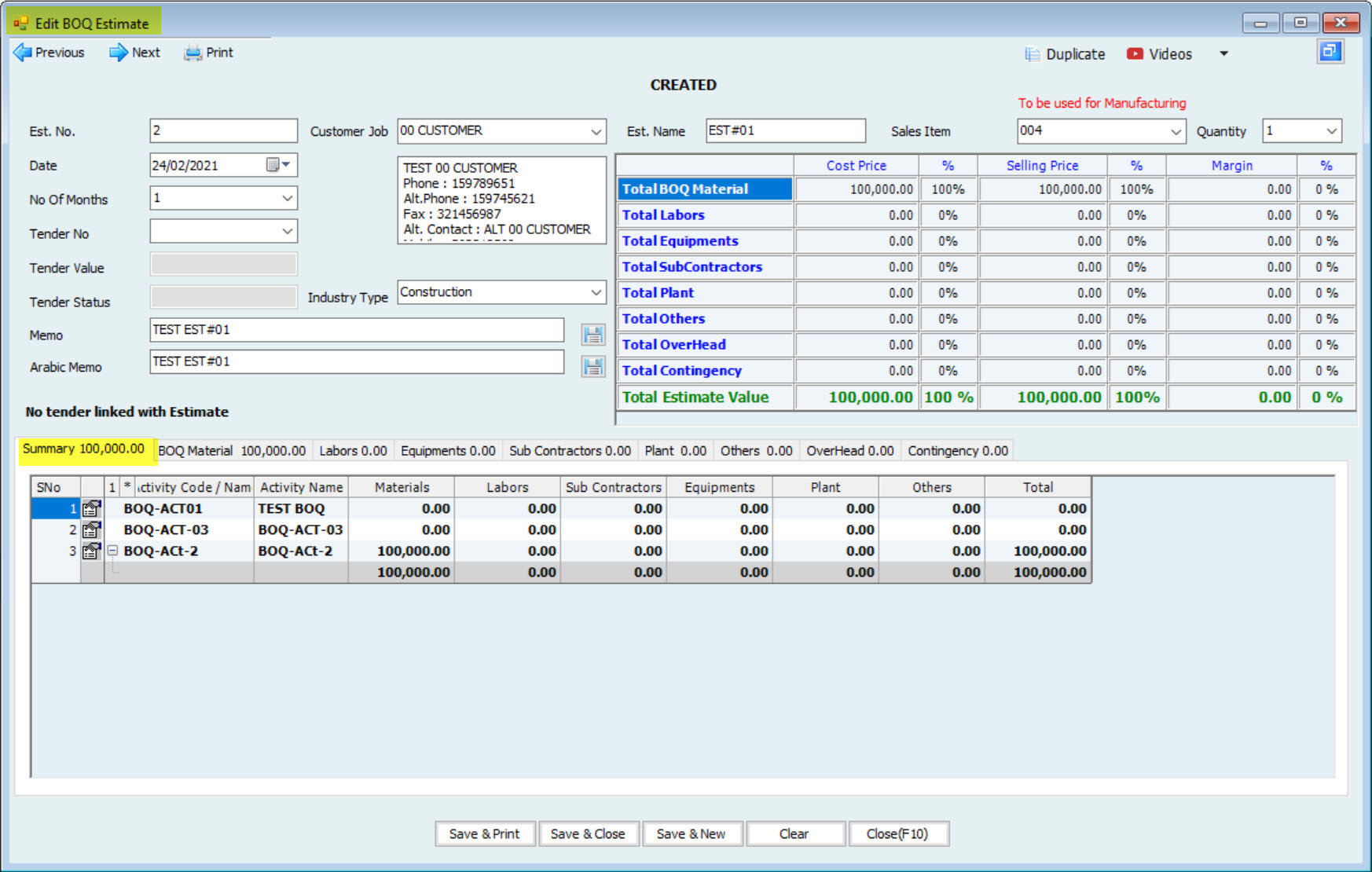
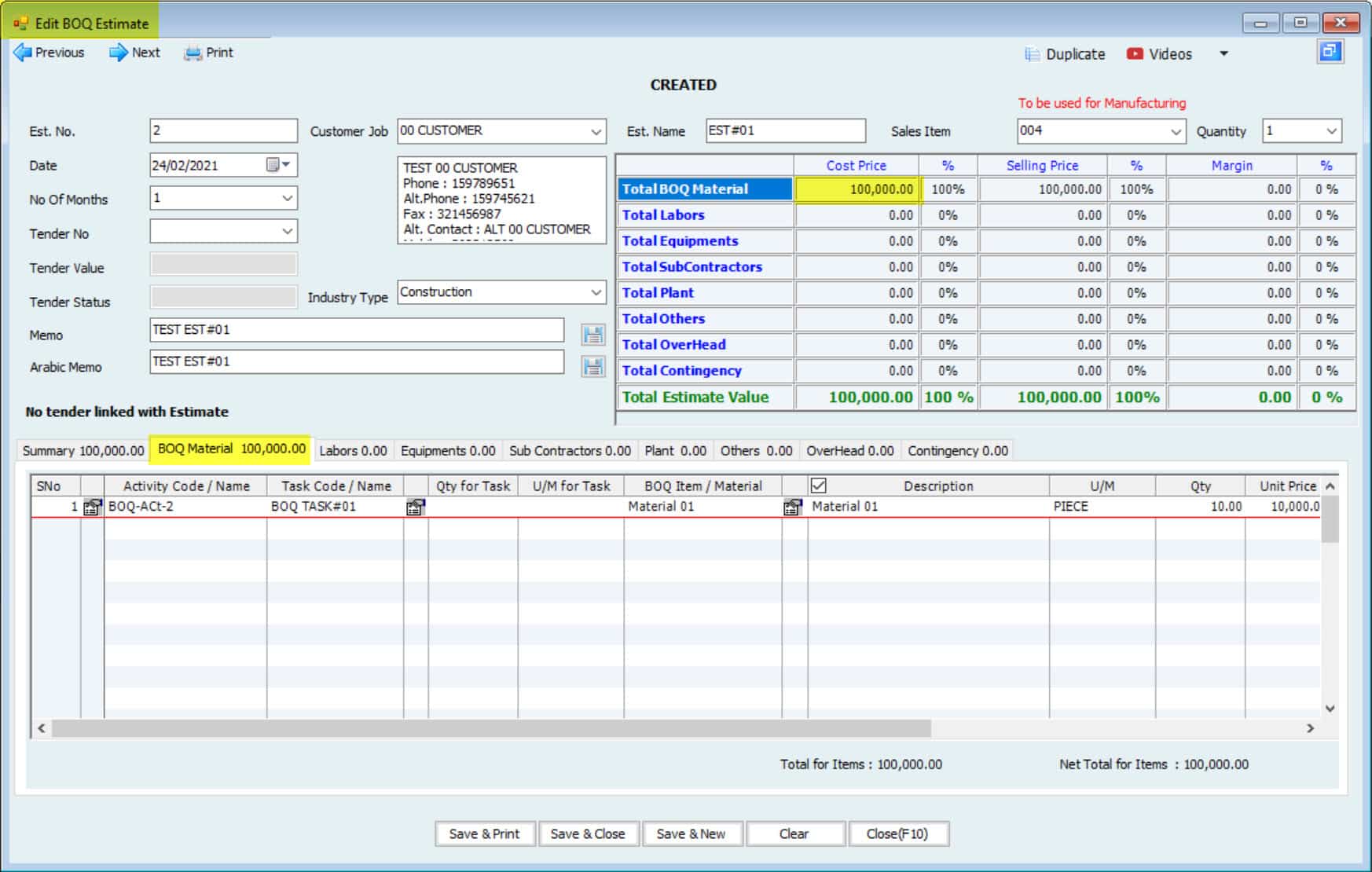
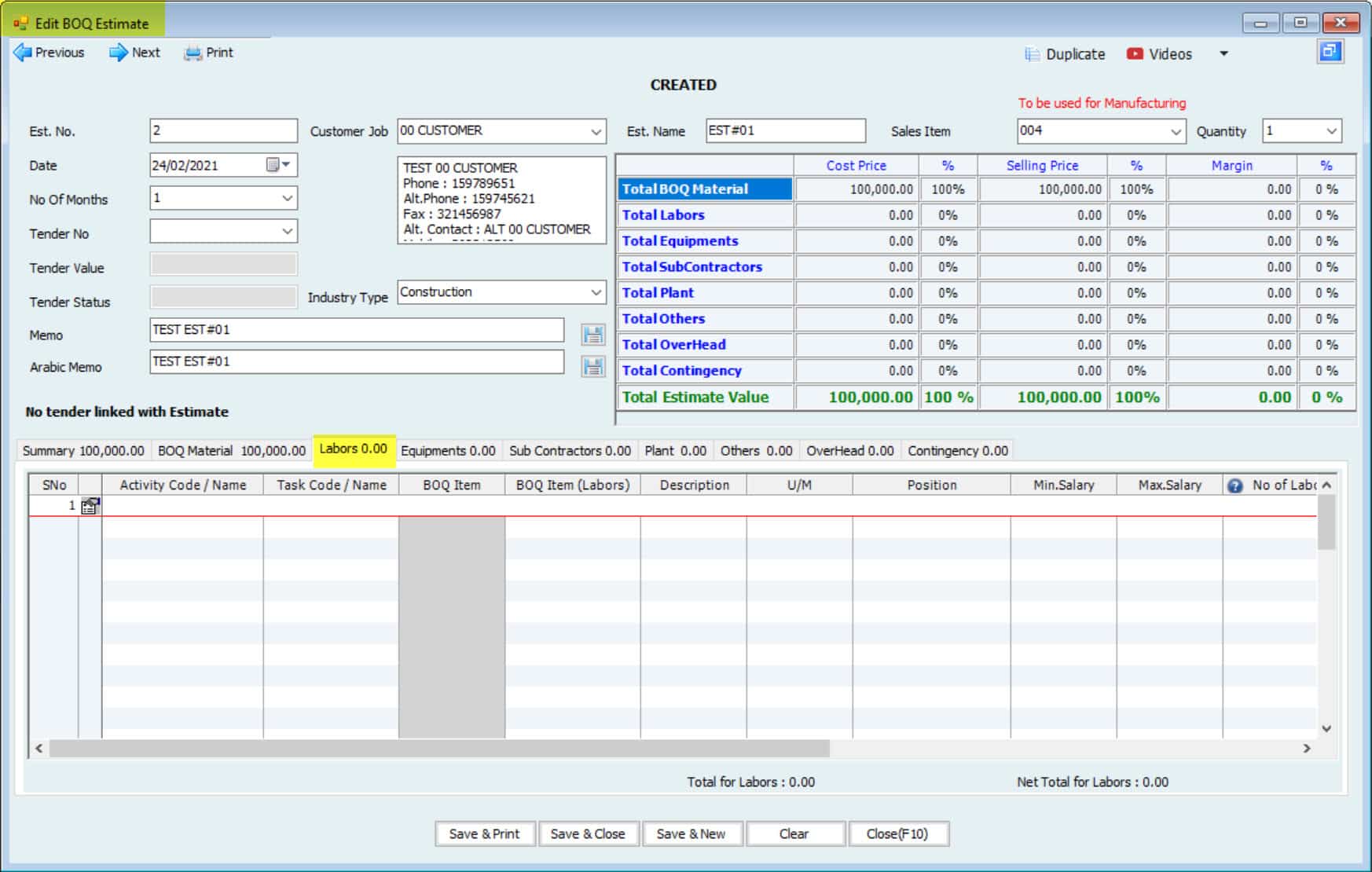
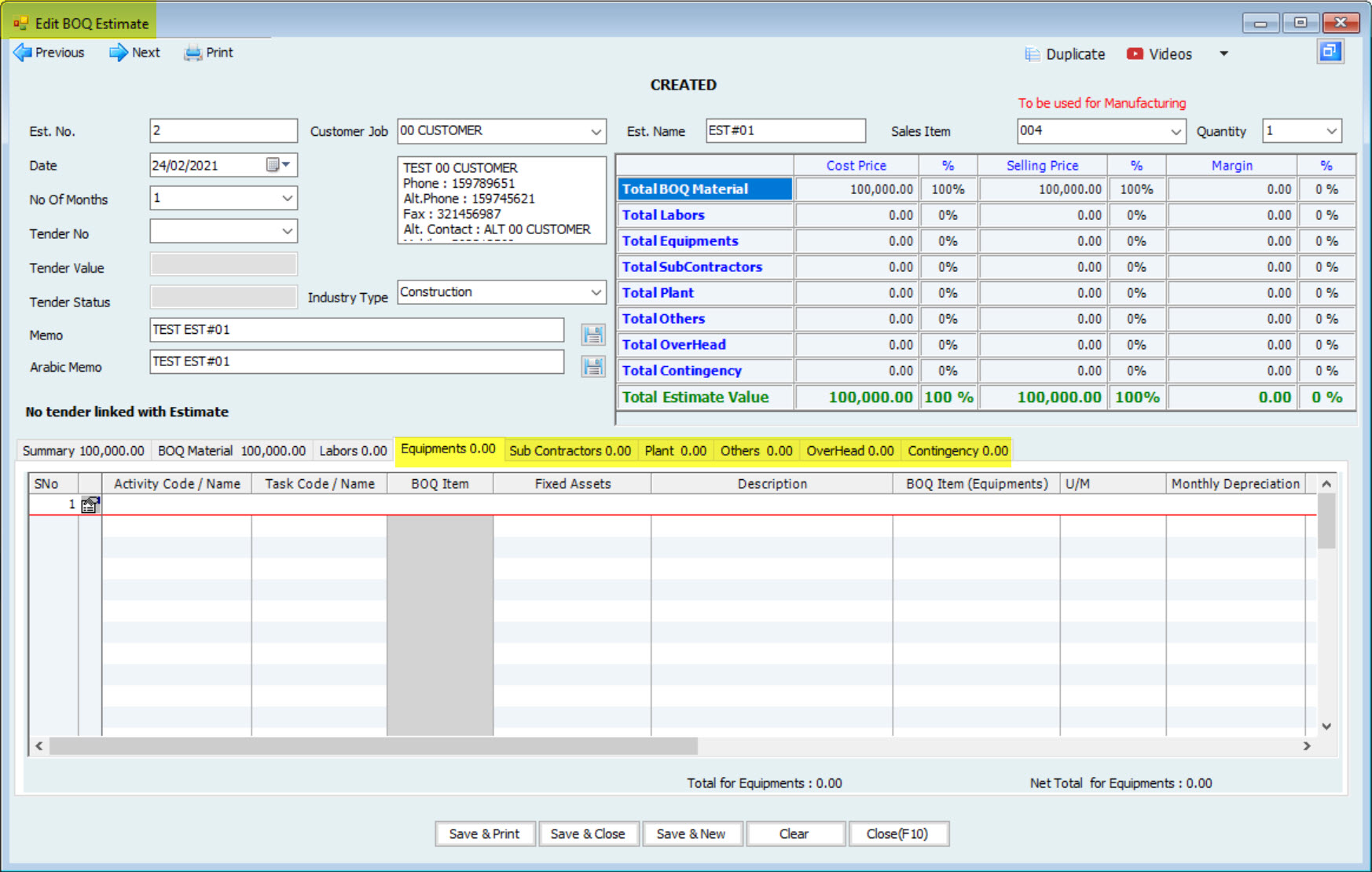

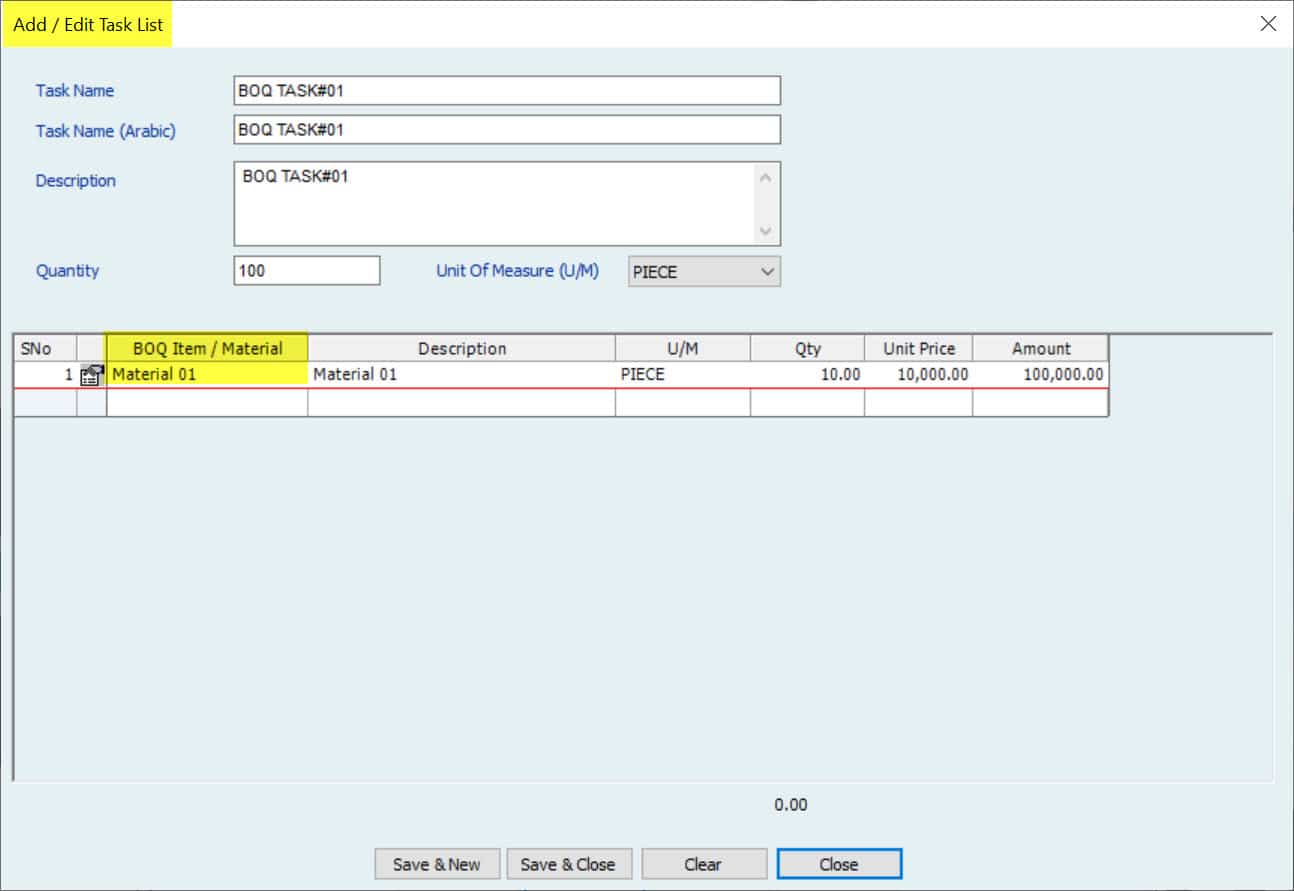
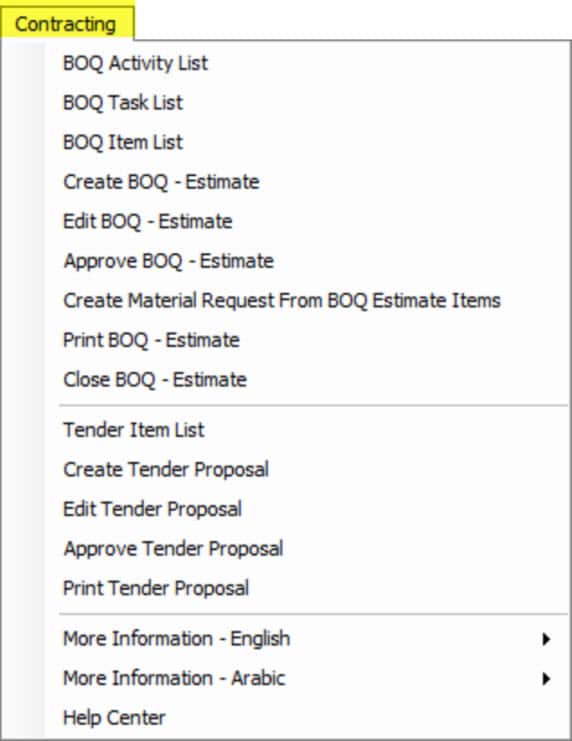
STREAMLINE YOUR Contracting PROCESS WITH HINAWI ERP
Information | Description |
Estimate No. | This Field denotes the estimated Number of the Estimate. This Number is generated automatically, but the User can edit the same. |
Customer Job | This Field is a dropdown listing the customers' existing in the System and denotes the Customer's name and address for whom the Estimate is created. |
Estimate Name | This Field denotes the estimate Name of the Estimate. |
Date | This Field denotes the Date given while creating an estimate. |
The approval Date | This Field denotes the Date of approval of the Estimate. This Date is considered the Actual Start Date, and the Actual is calculated from this Date. |
Tender No. | This Field denotes the tender Number for which the Estimate is being created. This Field is not mandatory; users can create estimates without linking with a tender. |
Tender Status | This Field denotes the status of the tender linked to this Estimate. |
of months | This Field denotes the duration of the period for which the Estimate is being created.
|
Memo | The User can add any additional notes regarding this Estimate in this Field. |
Arabic Memo. | The User can add any additional notes in Arabic regarding this Estimate in this Field. |
Difference between the tender and Total selling price of this | This Field denotes the difference between the tender Amount and the total selling price for comparison. |
Field Name | Description |
Bill of Quantity (BOQ) Tab | |
Item | This field is a drop-down that lists all the items added to the BOQ List, which is used for estimation. The User can add items to the List by opting for new or pressing F2. The User can choose only one Item from this List at a time. If the User needs to add more than one item, they must add them one after the other. If the User uses a fresh ERP Module, the System will not have any items available in the BOQ List. In this case, the User must add items to the BOQ List. |
Description | This Field contains the description or remarks about the Item selected from the BOQ List in the Field 'Item.' |
U/M | This field denotes the unit of measurement for the item selected in the 'Item' field. The Value of this Field (i.e.) the Unit of measurement gets pre-populated as the User chooses the Item in the 'Item' Field. The Value in this Field is populated based on the Data used to create that Item in the BOQ List. |
Quantity | This Field denotes the total count/nos/ Quantity corresponding to the Item selected in the Item Field Unit. |
Unit Price | This Field denotes the Cost price of 1 Unit or piece of the Item selected in the Item Field. |
Amount | This Field denotes the total Cost price of the Item selected in the Item Field for the Quantity of the Item given in the 'Quantity' Field. |
Markup Mode | This is a drop-down Field that lists two options/modes:
The User must opt for any markup mode from the above, either Amount or Percentage. The User must select a mode because the Value or option chosen in this Field will be the baseline for the following Field: 'Markup / %.' |
Markup / % | In this field, the User must fill out the amount or percentage of markup based on the mode selected above. If the field of Mark up is Amount, then the User must fill in the Markup Amount in this Field. If the field is a percentage, the User must give the markup percentage in this Field. If the markup mode field has not been filled in, the User will not be allowed to fill in the markup Value. |
Margin / Profit | This Field denotes the difference between the estimated price and the Item's selling price. |
Total Amount | This Field will defy the material's estimated price, including the markup Value. |
Labors Tab | |
Position | This field lists positions available or created in the HRMS Module and denotes the role of the laborers/employees in the organization. The User can choose only one position from this List at a time. If the User needs to add more than one position, they must be added one after the other. If the User uses a new ERP Module, the System will not have any positions available in the position List. In this case, the User must add positions to the position List. |
Description | This Field contained description or remarks about the position selected from the List in the Field' Position.' |
Material | This Field denotes the field link between the different tabs within the estimate form. |
U/M | Does this Field denote field notes of measurement of the Salary (i.e., is it if the Salary rate is on a daily/monthly/yearly basis? |
Max. Salary | This Field denotes/the minimum/ maximum Salary that is provided to the laborers/employees of the organization. This Value is pre-populated in the Field-based field position selected in the 'position' Field. The values in this field are the field-time Data reading from the database. The minimum Salary denotes the minimum Salary currently given to the Employee in the organization holding the position selected in the 'position' Field. Similarly, the maximum Salary denotes the maximum Salary currently given to the Employee in the organization holding the position selected in the 'position' Field. In case no Value is populated in these fields, no employees currently hold this position. Therefore, the User is given the privilege to edit (i.e.) the User can fill in the minimum and maximum Salary by themselves. The User can also create a new position in the Company setup and set the minimum and maximum Salary range in the Setup. |
of position, this | This Field will deFieldthe count of laborers/employees required to estimate. |
Estimated Salary | This Field will deFieldthe estimated Salary given to the laborers/ employees holding the position selected in the 'position' tab. |
Period | This field denotes the required duration for the selected position. |
Amount | This field will deField the total salary (Cost price) of the employees/laborers holding the position selected in the 'position' tab concerning the number of employees. |
Markup Mode | This is a drop-down Field that lists two options/modes:
The User needs to opt for any markup mode from the above, either Amount or percentage. The User must select a mode because the Value or option chosen in this Field will be the field baseline for the following Field—'MarkField%.' |
Markup / % | In this field, the UsFieldst fills out the amount or percentage of markup based on the mode selected above. If the mode of Mark up is Amount, then the User needs to fill in the Markup Amount in this Field. If the field is a percentage, the User must give the markup percentage in this Field. If the markup mode field has not been filled in, the User will not be allowed to fill in the markup Value. |
Margin / Profit | This field denotes the difference between the estimated salary and the salary given to an employee. |
Total Amount | This field will deField the total estimated salary of the employee/laborers, including the markup value. |
Subcontract Tab | |
Item | This dropdown Field lists all the items added to the sub-contract List. The User can choose only one Item from this List at a time. If the User needs to add more than one item, they must add them one after the other. If the User uses a new ERP Module, the System will not have any items available in the subcontract List. In this case, the User must add items to the subcontract List. |
Description | This Field contains Field description or remarks about the Item selected from the subcontract List in the Field 'Item.' |
Materials | This Field denotes the field link between the different tabs within the estimate form. |
U/M | This field denotes the field unit of measurement for the item selected in the 'Item' field. The Value of this Field (i.e.) the Unit of measurement gets pre-populated as the User chooses the Item in the 'Item' Field. The Value in this Field is populated based on the Data used to create that Item in the subcontract List. |
Quantity | This Field denotes the total count/nos/ Quantity corresponding to the Item selected in the Item Field. |
The Unit price | This Field denotes the FieldCost price of 1 Unit or piece of the Item selected in the Item Field. |
Amount | This Field denotes the total Cost price of the Item selected in the Item Field concerning the Item quantity given in the 'Quantity' Field. |
Mark up mode this | This is a drop-down Field that lists two options/modes:
The User needs to opt for any markup mode from the above, either Amount or Percentage. The User needs to select a mode because the Value or option set in the Field will be the field baseline for the following Field: 'MarkField%.' |
Markup / % | In this field, the UsFieldst fills out the amount or percentage of markup based on the mode selected above. If the markup mode is Amount, then the User needs to fill in the Markup Amount in this Field. If the field is a percentage, the User must give the markup percentage in this Field. If the markup mode field has not been filled in, the User will not be allowed to fill in the markup Value. |
Margin / Profit | This Field denotes the difference between the estimated price and the Item's selling price. |
Total Amount | This Field will defy the material's estimated price, including the markup Value. |
Equipment Tab | |
Fixed Asset | This dropdown Field lists all the items added to the fixed Asset List. The User can choose only one Item from this List at a time. If the User needs to add more than one item, then the User needs to add them one after the other. If the User uses a new ERP Module, the System will not have any items available in the Fixed Asset List. In this case, the User must add items to the subcontract List. |
Description | This Field contains Field description or remarks about the Item selected from the Fixed Asset List in the Field 'Item.' |
Materials | This Field denotes the field link between the different tabs within the estimate for monthly. |
Monthly depreciation this | This Field denotes Field depreciation of the chosen Asset monthly by default original. |
Original Value | This Field denotes the original Value of the Asset |
Depreciation | This Field denotes the total depreciation for a fixed Asset that has been charged to expense since it was acquired and made available for use. |
Netbook Value of this | This Field denotes the difference between the Asset's original Value and the accumulated depreciation. |
The period type of this | This Field denotes the field unit of measurement of the fixed Asset (i.e.). Is the depreciation Amount of the fixed Asset on a daily/monthly/yearly basis? |
of periods, this | This field denotes the required duration for the selected asset. |
Estimated depreciation this | This Field denotes the estimated depreciated Value of the chosen Asset. |
Amount | This field will deField the total price (Cost price) of the fixed asset selected for the period. |
Markup Mode | This is a drop-down Field that lists two options/modes:
The User needs to opt for any markup mode from the above, either Amount or percentage. The User must select a mode because the Value or option chosen in this Field will be the field baseline for the following Field—'MarkField%.' |
Markup / % | In this field, the UsFieldst fills out the amount or percentage of markup based on the mode selected above. If the mode of Mark up is Amount, then the User needs to fill in the Markup Amount in this Field. If the field is a percentage, the User must give the markup percentage in this Field. If the markup mode field has not been filled in, the User will not be allowed to fill in the markup Value. |
Margin / Profit | This Field denotes the difference between the estimated price and the fixed Asset's selling price. |
Total Amount | This Field will deFieldthe Asset's estimated price, including the markup Value. |
Overhead Tab | |
Account | This Field will deField the Accounts of different types of expenses. The User can see the other available accounts with the corresponding Account Numbers and Account types in this field. This List is read from the chart of the Account List. The User can choose only one Account from this List at a time. If the User needs to add more than one Account, they must add them one after the other. If the User uses a new ERP Module, the System will not have any items available in the chart of the Account List. In this case, the User must add the Account to the chart Account List. |
Description | This field contained descriptions or remarks about the account selected in the 'Account' field. |
Amount | This field is pre-filled based on the Account selected in the 'Account Field.' This is the actual amount read from the System. This Field will deField the expense reading from the profit/ loss Report concerning the chosen period (i.e., the tender period). For example, if the tender period is six months, the Amount is read from the selected Date for the past six months. |
Markup Mode | This is a drop-down Field that lists two options/modes:
The User needs to opt for any markup mode from the above, either Amount or percentage. The User must select a mode because the Value or option chosen in this Field will be the field baseline for the following Field—'MarkField%.' |
Markup / % | In this field, the UsFieldst fills out the amount or percentage of markup based on the mode selected above. If the mode of Mark up is Amount, then the User needs to fill in the Markup Amount in this Field. If the field is a percentage, the User must give the markup percentage in this Field. If the markup mode field has not been filled in, the User will not be allowed to fill in the markup Value. |
Calculated Amount | This Field will deField the calculated Account Amount, including the markup Value. |
Markup Mode | This is a drop-down Field that lists two options/modes:
The User needs to opt for any markup mode from the above, either Amount or Percentage. The User must select a mode because the Value or option chosen in this Field will be the field baseline for the following Field—' MarkField%.' |
Markup / % | In this field, the UsFieldst fills out the amount or percentage of markup based on the mode selected above. If the markup mode is Amount, then the User needs to fill in the Markup Amount in this Field. If the field is a percentage, the User must give the markup percentage in this Field. If the markup mode field has not been filled in, the User will not be allowed to fill in the markup Value. |
Margin / Profit | This Field denotes the difference between estimated and selling prices. If the tender period is six months, then the Amount for six months is divided by the chosen markup percentage. |
Total Amount | This Field will deField the total Amount of the Account, including the markup Value. |
Contingency Tab | |
Account | This Field will deField the Accounts of different types of expenses. The User can see the other available accounts with the corresponding Account Numbers and Account types in this field. This List is read from the chart of the Account List. The User can choose only one Account from this List at a time. If the User needs to add more than one Account, they must add them one after the other. If the User uses a new ERP Module, the System will not have any items available in the chart of the Account List. In this case, the User must add the Account to the chart Account List. |
Description | This field contained descriptions or remarks about the account selected in the 'Account' field. |
Amount | This field is pre-filled based on the account selected in the Account Field. does the system read the actual amount. This Field will deField the expense reading from the profit/ loss Report concerning the chosen period (i.e., the tender period). For example, if the tender period is six months, the Amount is read from the selected Date for the past six months. |
Markup Mode | This is a drop-down Field that lists two options/modes:
The User needs to opt for any markup mode from the above, either Amount or Percentage. The User must select a mode because the Value or option chosen in this Field will be the field baseline for the following Field—'MarkField%.' |
Markup / % | In this field, the fills out the amount or percentage of markup based on the mode selected above. If the mode of markup is Amount, then the User needs to fill in the Markup Amount in this Field. If the field percentage is high, the User needs to increase the markup percentage in this field. If the markup mode field has not been filled in, the User will not be allowed to fill in the markup Value. |
Calculated Amount | This Field will deField the calculated Account Amount, including the markup Value. |
Markup Mode | This is a drop-down Field that lists two options/modes:
The User needs to opt for any markup mode from the above, either Amount or percentage. The User must select a mode because the Value or option chosen in this Field will be the field baseline for the following Field—'MarkField%.' |
Markup / % | In this field, the define fills out the amount or percentage of markup based on the mode selected above. If the mode of Mark up is Amount, then the User needs to fill in the Markup Amount in this Field. If the field is a percentage, the User must give the markup percentage in this Field. If the markup mode field has not been filled in, the User will not be allowed to fill in the markup Value. |
Margin / Profit | This Field denotes the difference between the estimated and selling prices. If the tender period is six months, then the Amount for six months is divided by the chosen markup percentage. |
Total Amount | This Field will define the total amount of the Account, including the markup Value. |
Approve Estimate:-
The estimated approval Date is considered the actual start Date of the project. The Calculation of Actual Data starts from this Date. While approving an estimate, the following conditions are checked by the System:
- Fixed Asset
- The Estimate will be approved even if the selected fixed Asset is not with the Customer. But the User will be informed that the Asset is not with the specified Customer. The Customer needs to transfer the Asset.
- The Estimate will not be approved if the selected fixed Asset is already disposed of.
- Overhead
- The Estimate will not be approved if the Overhead expenses are negative
Close Estimate:-
The Actual will be calculated until the Estimate is closed. If the User does not close the Estimate after the duration of the period given while creating the Estimate, the User will receive an alert to close the Estimate. But the User can enter the actual even after completing the estimated period.
The Actual will be calculated between the estimated approval and close Estimate, but for Fixed assets, Overhead, and contingency, the actual will be calculated only till the estimated period.
Labor will be calculated until the Timesheet is filled by the labor linking to an estimate.
Once an estimate is closed, the corresponding estimate Number will not be shown while creating any transaction.
